Did you know that with Microsoft Word you can compare two documents for differences? If you have two versions of the contract you can easily view and compare the two docs. If you are unaware of this feature, follow this tutorial below and you’ll be able to compare and determine the differences between your documents within minutes.
1. Open Microsoft Word and go to Review > Compare.
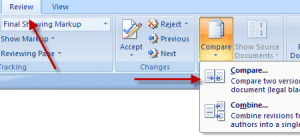
2. It will open the Compare Document dialog box where you can browse the documents you want to compare. In the Original document field, select the original document and from the Revised document field, select the document in which you made changes.
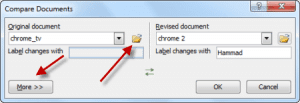
3. Click on More to view more comparison settings and check what data in the documents you want to compare. Check the fields and once you are satisfied, click OK.
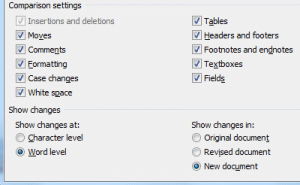
4. This will open a window that displays the comparison results. It will have a series of columns and panes. The ones to focus on are Compared Document, Original Document and Revised Document.
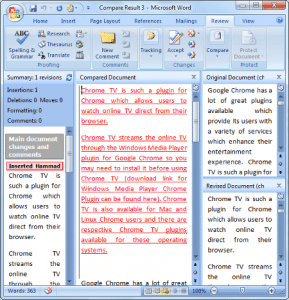
5. In the Compared Document field, the changes between the two documents will be highlighted for you.
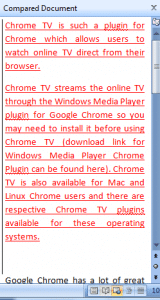
6. This way you can compare two documents and can find all of the differences.


