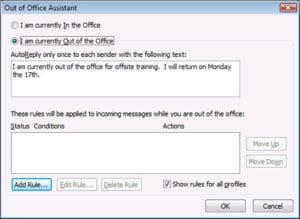How To Setup Out of Office Auto-Replies in Outlook (Exchange Users)
In writing these articles I often forget to talk about fundamental functionalities of software that we use every day. Writing about this stuff is important because you really can’t assume that everyone knows the core functions of a piece of software, even if they work with it every day. Today we’re going to be talking about the Outlook Out of Office responder and how to set it up. People use the Out of Office function to automatically reply to incoming emails with a predetermined message either telling the sender that they are out of the office or on vacation. It’s an automated message that lets the sender know that you will most likely not be able to return their message anytime soon. This option has been apart of Outlook since the beginning and with every incarnation of Outlook it has gotten more confusing to work with. Below is a step by step breakdown of how to setup an auto-responder for users with Exchange with Outlook 2010 & 2007. Keep in mind that this tutorial is for Exchange users only, if your firm does not use Microsoft Exchange you can follow our other article explaining this functionality without Exchange here.
Outlook 2010 (Microsoft Exchange)
1. Click File button in the upper-left corner in outlook 2010, then Info, and then Automatic Replies. If you do not see Automatic Replies, you do not have Microsoft Exchange and scroll down.
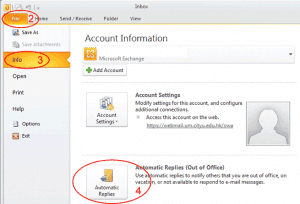
2. Checked Send automatic replies and then edit the date range and times as well as the message that will be automatically sent to anyone who emails you within the date and time range. When done, hit OK. Do not forget to go back into this window and check Do not send automatic replies when you get back into the office.
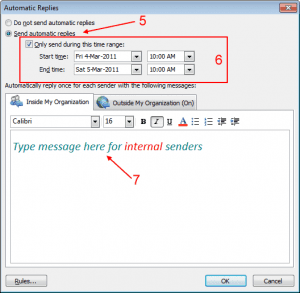
3. If you want to send your auto-reply message to external senders, click on the Outside My Organization Tab, make sure to check the check box that says Auto-Reply to people outside my organization, and edit the message body that will be automatically sent to anyone who emails you within the date range.
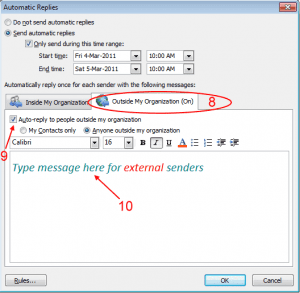
Outlook 2007 (Microsoft Exchange)
1. On the Outlook 2007 Ribbon, click the Tools option and select the Out of Office Assistant… option.
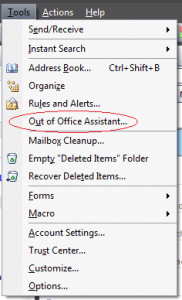
2. Select the second option that says, I am currently Out of the Office and type your custom reply and click the OK button. Do no forget to come back in here and click I am currently In the Office, when you return. To edit time and date options click the Add Rule button at the bottom and go through the time and date setup.