How To Password Protect Sensitive Word & Excel Docs
Many times you want to send information to a client that may be sensitive. Many attorneys send a fax, but technology can assist us here. You can very easily password protect your word document, send the document to your client and then call you client and give them the password to open the document. Here’s how to do it in Word…
In an open document, click File > Info > Protect Document.You see the following options.
Protect Document button with options
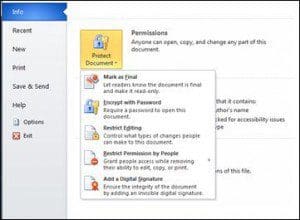
Mark as Final Make the document read-only. When a document is marked as final, typing, editing commands, and proofing marks are disabled or turned off and the document becomes read-only. The Mark as Final command helps you communicate that you are sharing a completed version of a document. It also helps prevent reviewers or readers from making inadvertent changes to the document.
Encrypt with Password Set a password for the document.When you select Encrypt with Password, the Encrypt Document dialog box appears. In the Password box, type a password. Important: Microsoft cannot retrieve lost or forgotten passwords, so keep a list of your passwords and corresponding file names in a safe place.
Restrict Editing Control what types of changes can be made to the document. When you select Restrict Editing, you see three options.
Formatting restrictions This reduces formatting options, preserving a look and feel. Click Settings to select which style are allowed.
Editing restrictions You control how the file can be edited or you can disable editing. Click Exceptions orMore users to control those who can edit.
Start enforcement Click Yes, Start Enforcing Protection to select password protection or user authentication. You can also click Restrict permission to add or remove editors who’ll have restricted permissions.


